-
Chandrakant 'CK' Isi
18th Nov 2013
Windows Phone is a relatively new platform with a different approach towards the UI. The platform has also been praised for its stability, but no matter how reliable, even WP8 devices crash. So there's a possibility that one fine day, your phone may just refuse to boot-up, and then most of us would have no option but rush to the nearest service centre. Now that’s the safest way out of trouble, but if you’re little impatient (and adventurous) like us, here are some simple ‘homemade remedies’ before visiting the phone doctor.
Soft Reset
If your phone fails to go beyond the start-up screen, follow this procedure:
1. Take out the microSD card slot, and try booting it again.
2. If that doesn’t help, make sure the phone is off, hold the volume down and power button simultaneously until the phone vibrates.
3. Your phone should now be back to normalcy after an automated reboot. The best part is that there will be no loss of data — even your messages and emails will be untouched.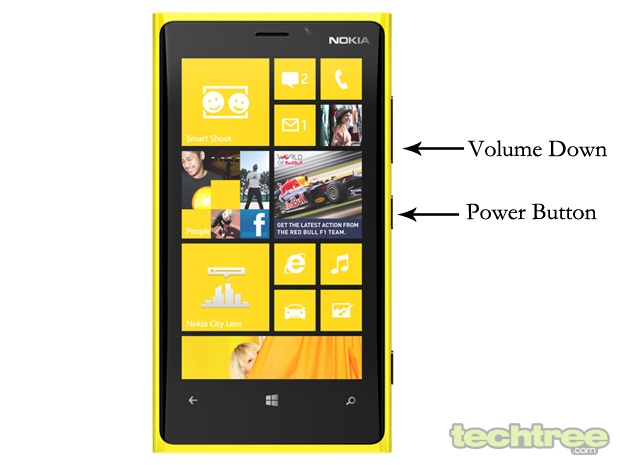
Hard Reset
If the above mentioned steps don’t solve your problem, it’s time for the hard reset. Unlike the soft reset though, this method will wipe off all the data from your phone. This is when you realise how important it is to backup your data regularly.
1. Make sure the phone is switched off.
2. Press and hold the volume down button, and connect the charger. After this, an exclamation mark will (!) appear.
3. Now press volume up, volume down, power, and volume down in the right order.
4. The phone will reboot, and bring up the initial start-up screen just like a brand new device.NSU (Nokia Software Updater)
If even hard reset doesn’t save the day for you, the NSU is the last thing to try before heading to a service centre. For this method, you need a Windows computer with an internet connection.
Warning: This may void your warranty.
1. Download Nokia Software Updater for Retail by clicking this link.
2. Install it on your PC, fire it up, and you’ll be asked to connect the device.
3. To revive your bricked phone, there’s a separate option called “My device does not boot up” as shown in the image below.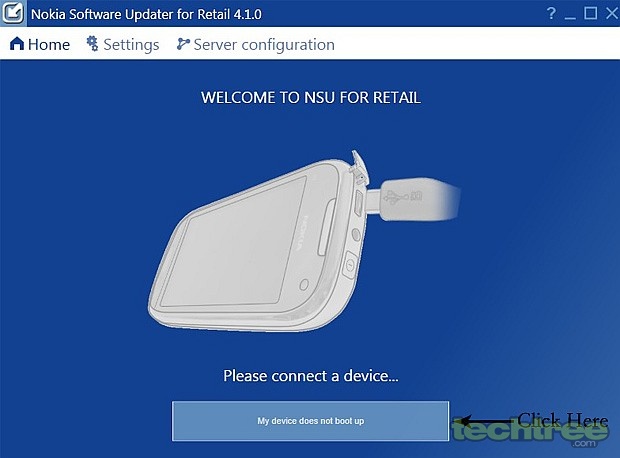
4. That’s the good old dead phone flashing for you. The app will then guide you through the process, which is quite straightforward anyway.
Troubleshoot Your Windows Phone Using These Simple Tricks | TechTree.com
Troubleshoot Your Windows Phone Using These Simple Tricks
Is your Lumia refusing to boot up? Try these simple solutions before visiting a service centre.
News Corner
- DRIFE Begins Operations in Namma Bengaluru
- Sevenaire launches ‘NEPTUNE’ – 24W Portable Speaker with RGB LED Lights
- Inbase launches ‘Urban Q1 Pro’ TWS Earbuds with Smart Touch control in India
- Airtel announces Rs 6000 cashback on purchase of smartphones from leading brands
- 78% of Indians are saving to spend during the festive season and 72% will splurge on gadgets & electronics
- 5 Tips For Buying A TV This Festive Season
- Facebook launches its largest creator education program in India
- 5 educational tech toys for young and aspiring engineers
- Mid-range smartphones emerge as customer favourites this festive season, reveals Amazon survey
- COLORFUL Launches Onebot M24A1 AIO PC for Professionals







TECHTREE